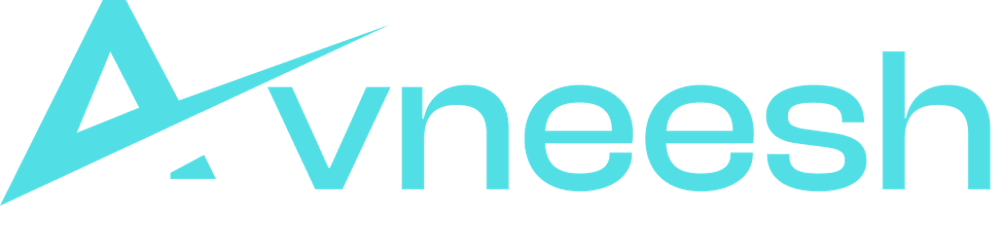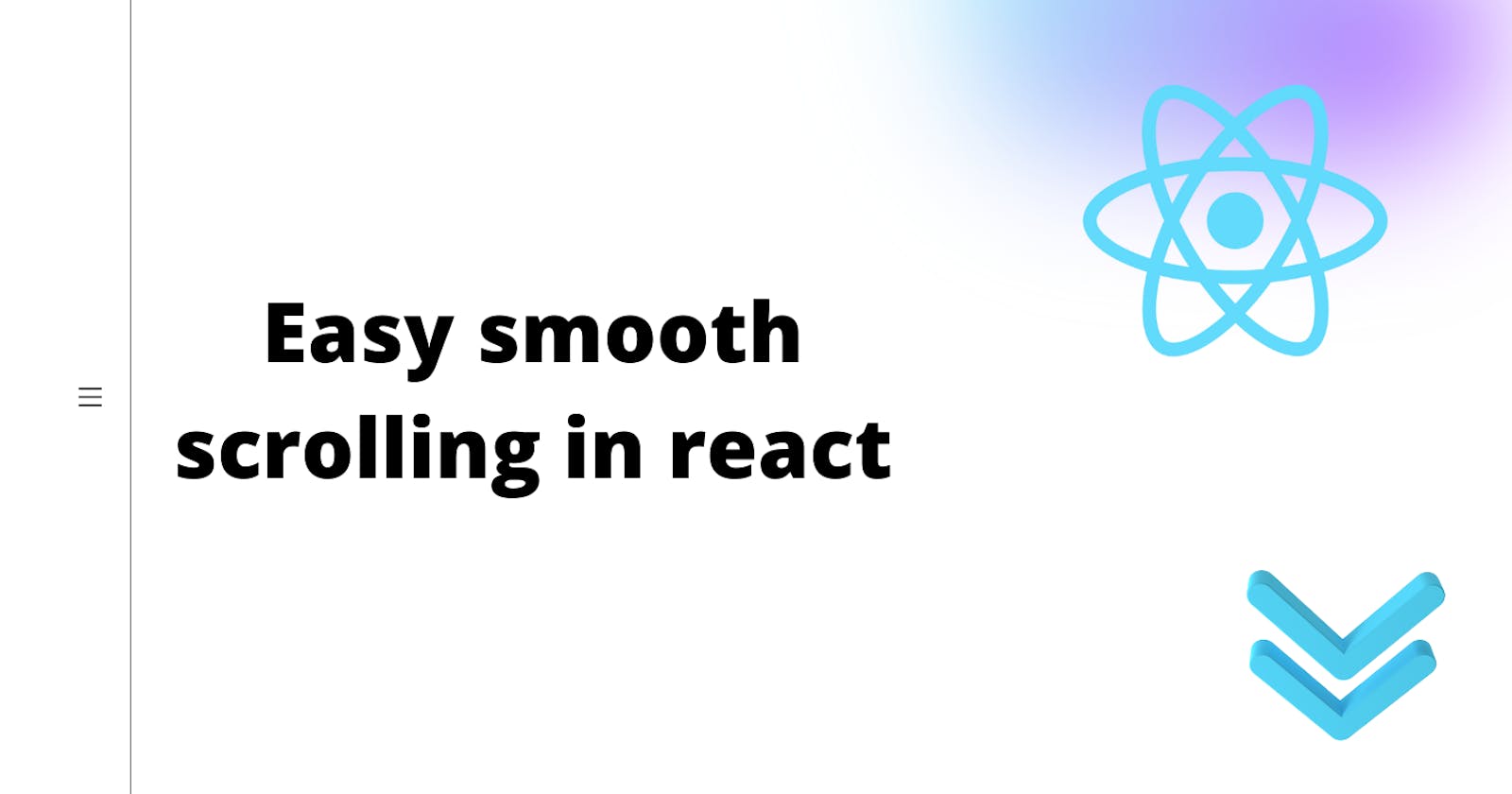In a single-page web application, you will probably have a navbar allowing the user to go to different sections of the page. So today we are going to see how to build that.
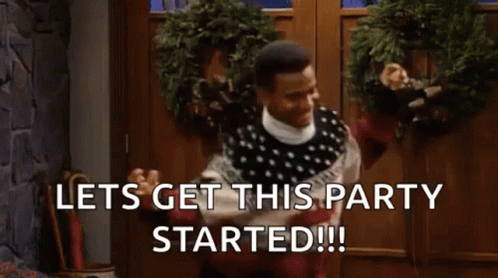
Demo
Setup
Creating a new react app
npx create-react-app react-scroll-demo
Cleanup
- Delete everything inside
App.css - Delete the content of the App div in
App.js
Starting the app
yarn start # yarn
npm start # npm
Creating the different sections
Inside App.js, I will create 4 divs with different ids like this
import "./App.css";
function App() {
return (
<div className="App">
<div id="section1">
<h1>Section 1</h1>
</div>
<div id="section2">
<h1>Section 2</h1>
</div>
<div id="section3">
<h1>Section 3</h1>
</div>
<div id="section4">
<h1>Section 4</h1>
</div>
</div>
);
}
export default App;
You will see 4 h1 tags like this

Styling the sections
I am going to apply some basic stylings to the sections
.App {
text-align: center;
}
.App > div {
width: 100vw;
min-height: 100vh;
margin-top: 100px;
}
This will center the text and give a height and width of the screen to the sections.
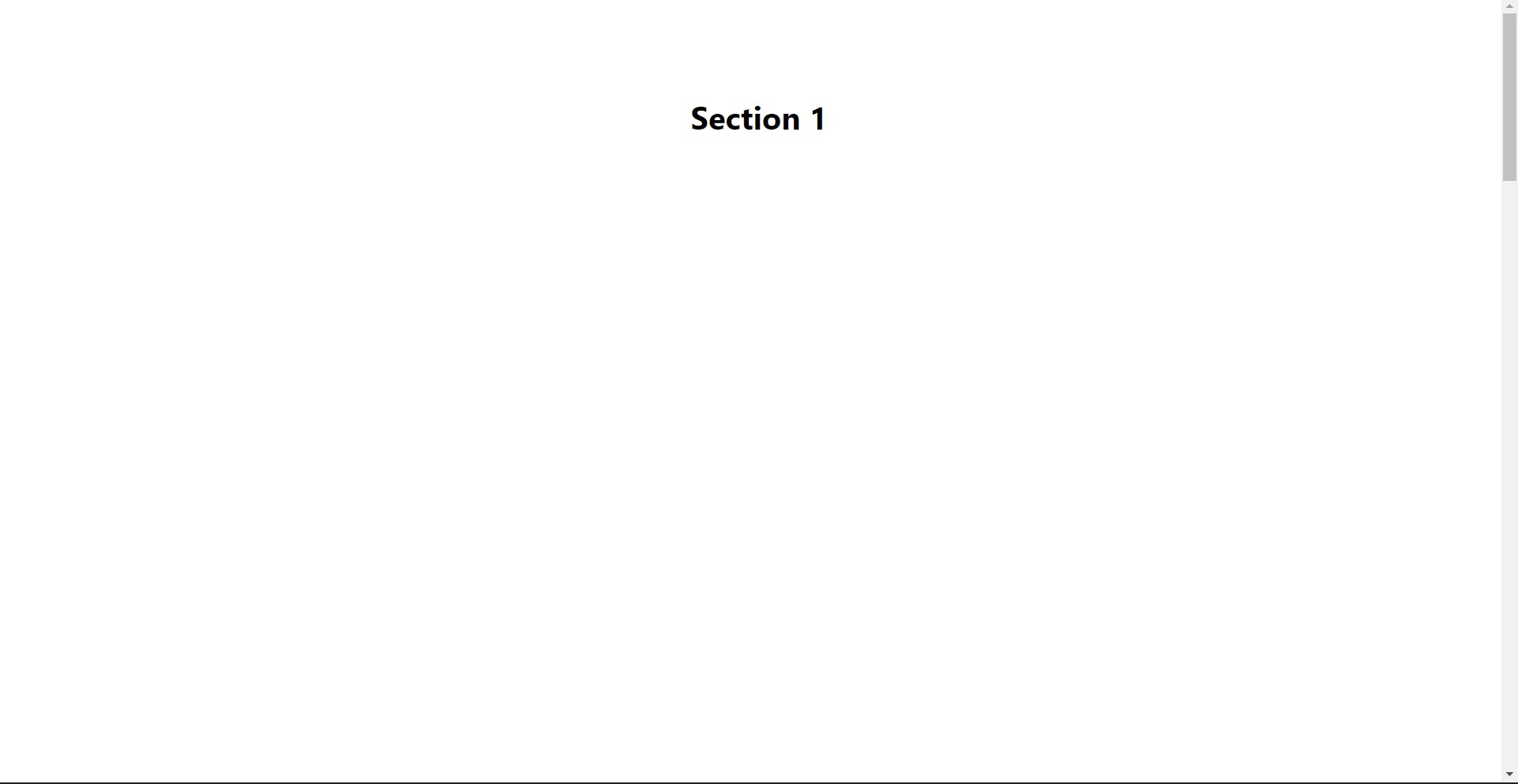
Creating the header
Create header.js and header.css in the src folder.
We will create a simple navbar with 4 nav items in it
import "./Header.css";
const Header = () => {
return (
<nav>
<ul className="header">
<li>Section 1</li>
<li>Section 2</li>
<li>Section 3</li>
<li>Section 4</li>
</ul>
</nav>
);
};
export default Header;
Styling the header
I have added some simple stylings so that the header looks better. So add these styles in header.css.
.header {
display: flex;
justify-content: space-around;
width: 100%;
padding: 20px 0;
position: fixed;
background-color: aqua;
top: 0;
}
li {
cursor: pointer;
}
Rendering the header
Inside the app div add the header component and import it
import "./App.css";
import Header from "./Header";
function App() {
return (
<div className="App">
<Header />
<div id="section1">
<h1>Section 1</h1>
</div>
<div id="section2">
<h1>Section 2</h1>
</div>
<div id="section3">
<h1>Section 3</h1>
</div>
<div id="section4">
<h1>Section 4</h1>
</div>
</div>
);
}
export default App;
Creating the smooth scroll
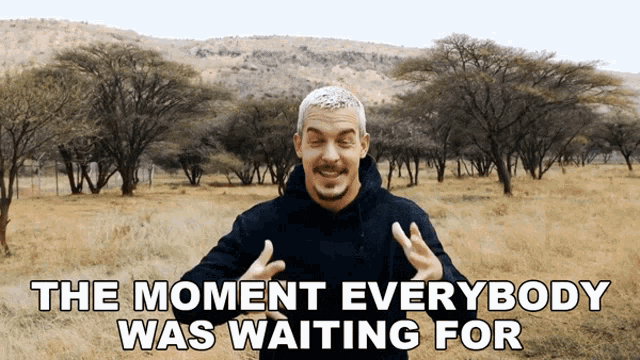
Installing the dependencies
yarn add react-scroll # yarn
npm i react-scroll # npm
Now, inside the list items add the Link component and a few peops with it like this
<li>
<Link
activeClass="active"
to="section1"
spy={true}
smooth={true}
offset={-100}
duration={500}>
Section 1
</Link>
</li>
You need to add the id of the section you want to be able to scroll to in to. The offset is the distance to be left while scrolled. Feel free to mess around and make some changes to it, to suit you the best.
I have added the links to all the sections and it looks like this
import { Link } from "react-scroll";
import "./Header.css";
const Header = () => {
return (
<nav>
<ul className="header">
<li>
<Link
activeClass="active"
to="section1"
spy={true}
smooth={true}
offset={-100}
duration={500}
>
Section 1
</Link>
</li>
<li>
<Link
activeClass="active"
to="section2"
spy={true}
smooth={true}
offset={-100}
duration={500}
>
Section 2
</Link>
</li>
<li>
<Link
activeClass="active"
to="section3"
spy={true}
smooth={true}
offset={-100}
duration={500}
>
Section 3
</Link>
</li>
<li>
<Link
activeClass="active"
to="section4"
spy={true}
smooth={true}
offset={-100}
duration={500}
>
Section 4
</Link>
</li>
</ul>
</nav>
);
};
export default Header;
Hope you successfully managed to add smooth scrolling to your react app. If you have any queries then shoot them in the comments below 👇🏻. See ya in the next one ✌🏻
Useful links-